Honeywell thermostat says “Wait” which means that the thermostat is temporarily delayed before activating your heating or cooling system.
This delay is designed to prevent short cycling, which can occur when the thermostat rapidly turns the system on and off.
Short cycling refers to your HVAC system’s frequent and rapid on/off cycles. It can lead to energy inefficiency, increased wear and tear, and discomfort.
There are several reasons why a Honeywell thermostat might display this message.
One common cause is a significant difference between the desired temperature setting and the current room temperature.
Additionally, the thermostat might be in a mode other than “Heat” or “Cool,” or undergoing a scheduled setback.
To resolve the “Wait” message, ensure the thermostat is set to the correct mode, and verify that the temperature settings are reasonable.
If it persists, consider checking the air filter, which, when dirty, can restrict airflow and lead to longer wait times.
If the problem continues, consult the thermostat’s manual or seek professional HVAC assistance to diagnose any underlying issues.
Reasons Honeywell thermostat say wait?

Temperature Differential
A temperature differential can trigger the “Wait” message on a Honeywell thermostat, which refers to the difference between the current room temperature and the desired setpoint.
The thermostat may activate the “Wait” mode when this difference is significant.
Honeywell thermostats typically trigger the “Wait” message if the temperature differential is below 2 degrees Fahrenheit.
Mode Selection
Another reason for the “Wait” message is incorrect mode selection.
If the thermostat is set to a mode other than “Heat” or “Cool” while you’re trying to change the temperature, it will display “Wait” until the selected mode matches the current conditions.
Scheduled Setback
Honeywell thermostats often feature scheduled setback periods, such as energy-saving setbacks when you’re typically away from home.
During these programmed intervals, the thermostat might display “Wait” as it delays heating or cooling to save energy.
Temperature Recovery
In some cases, the “Wait” message occurs during temperature recovery.
This happens when the thermostat anticipates how long it will take to reach the desired temperature and temporarily delays activation to prevent overshooting the setpoint.
Excessive Temperature Differential
Suppose there is an extreme difference between the desired and current room temperatures.
In that case, the thermostat may initiate a longer “Wait” period to prevent rapid cycling and ensure more stable heating or cooling.
Sensor Calibration
A “Wait” message may be triggered during sensor calibration or diagnostics. The thermostat might need a moment to assess the system’s condition and adjust.
Dirty Air Filter
A dirty air filter can lead to restricted airflow within your HVAC system.
When the thermostat detects reduced airflow due to a clogged filter, it may initiate a “Wait” period to allow the system to manage the restricted conditions more effectively.
Restricted Airflow
Besides a dirty air filter, other factors like blocked vents or ductwork can cause restricted airflow.
When the thermostat senses limited air circulation, it may display the “Wait” message to avoid overworking the system.
Issues with the Cooling System
Problems within the cooling system, such as refrigerant leaks or malfunctioning components, can also trigger the “Wait” message.
When the thermostat detects issues that prevent proper cooling, it delays the system’s operation until the problem is resolved.
How do I get my Honeywell thermostat off “Wait”?

Step 1: Check Temperature Differential
- To begin, press the “Menu” or “Settings” button on your Honeywell thermostat.
- Use the arrow keys or touchscreen to navigate to the temperature setting. Ensure your desired temperature is just a short distance from the current room temperature displayed on the thermostat’s screen. If there’s a significant difference, adjust the desired temperature closer to the current room temperature.
- Once you’ve adjusted, press the “Save” or “Done” button to confirm the new setting.
Step 2: Verify Mode Selection
- On your thermostat, locate the mode selection button or touchscreen option. It should typically be labeled as “Heat,” “Cool,” or “Auto.”
- Check if the thermostat is set to the correct mode based on your current heating or cooling needs. For example, during the winter, it should be set to “Heat,” and during the summer, it should be set to “Cool.”
- If the mode is incorrect, press the mode button or touchscreen option to switch to the appropriate mode.
Step 3: Wait for the Scheduled Setback to End
- If your Honeywell thermostat is programmed with scheduled setbacks, the “Wait” message may appear during these periods to conserve energy.
- To get your thermostat off “Wait” during a scheduled setback, you need to wait until the scheduled setback period ends. The thermostat will resume normal operation automatically.
Step 4: Allow for Temperature Recovery
- If you’ve recently made temperature adjustments on your thermostat, it may display “Wait” as it anticipates the time required to reach the new setpoint.
- During this period, wait patiently. The thermostat will automatically adjust the heating or cooling to reach the desired temperature without overshooting it.
Step 5: Check for Dirty Air Filters or Restricted Airflow
- Turn off your HVAC system.
- Locate the air filter in your HVAC system. It’s typically found near the return air grille or in the air handler unit.
- Remove the air filter and inspect it. It needs cleaning or replacement if it’s dirty or clogged with dust and debris.
- Clean the filter if it’s washable, or replace it with a new one if it’s disposable.
- Check that vents and ducts in your home are not blocked or obstructed, as restricted airflow can also trigger the “Wait” mode.
- Turn your HVAC system back on once you’ve addressed these airflow issues.
Step 6: Address Issues with the Cooling System
- If you suspect problems with your cooling system, such as refrigerant leaks or malfunctioning components, it’s best to contact a licensed HVAC technician for a professional inspection and repair.
- The “Wait” message may persist until a qualified technician resolves the underlying issue.
Step 7: Perform Sensor Calibration (if applicable)
- Consult your thermostat’s user manual to determine if sensor calibration is necessary and how to perform it.
- Follow the specific instructions in the manual to calibrate the sensors if required.
By following these detailed instructions, you can effectively address your Honeywell thermostat’s “Wait” message and ensure it operates as intended.
Honeywell thermostat stuck on “Wait”
Honeywell thermostat stuck on “Wait” might occur due to a significant temperature differential between the desired setting and the current room temperature.
Incorrect mode selection, scheduled energy-saving setbacks, or temperature recovery periods can also trigger the “Wait” message.
To resolve this issue, ensure that the temperature setting aligns with the current room temperature and that the thermostat is in the correct mode.
If the thermostat is in a setback period, wait until it ends. Additionally, be patient during temperature recovery.
If restricted airflow, a dirty air filter, or cooling system problems are suspected, address them promptly.
Seek professional assistance for HVAC issues.
Understanding these factors and following the appropriate solutions will help you overcome a Honeywell thermostat stuck on “Wait” and restore efficient climate control.
Honeywell thermostat says “Wait” on heat
When your Honeywell thermostat displays “Wait” on the heat setting, it indicates several potential reasons and corresponding solutions.
Reasons:
- Temperature Differential: A significant gap between the desired heat setting and the current room temperature can trigger the “Wait” message.
- Mode Selection: Ensure the thermostat is set to “Heat” mode during the cold season. An incorrect mode selection can result in the “Wait” message.
Solutions:
- Adjust Temperature: If there’s a substantial temperature difference, lower the desired heat setting closer to the current room temperature to prompt the thermostat to activate the heating system.
- Correct Mode: Verify that the thermostat is in “Heat” mode. If not, switch it to the appropriate mode to enable heating.
Honeywell thermostat “Wait” won’t go away
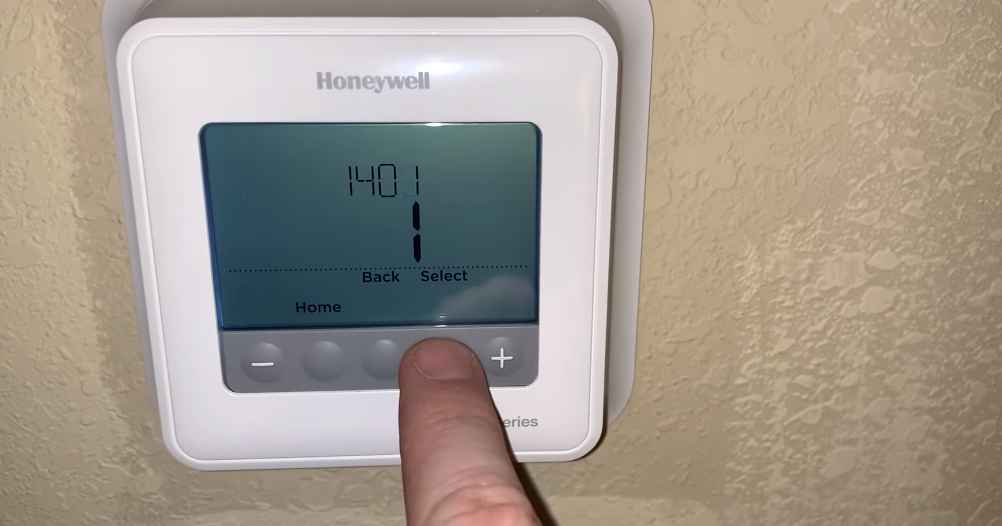
When your Honeywell thermostat’s “Wait” message persists, it can be attributed to several reasons with corresponding solutions.
Firstly, a substantial temperature differential between your desired setting and the current room temperature can cause this delay.
To resolve this, adjust the setpoint closer to the current temperature, prompting the thermostat to initiate heating or cooling more promptly.
Additionally, incorrect mode selection, such as setting it to “Cool” instead of “Heat” during cold weather, can trigger the “Wait” message.
Ensure the thermostat is in the correct mode to enable the desired functionality.
Addressing these factors can eliminate the persistent “Wait” message and maintain efficient climate control in your home.
How to bypass “Wait” on Honeywell thermostat
Bypassing a Honeywell thermostat’s “Wait” message is not recommended, as it can compromise system efficiency and integrity.
Instead, address the underlying issues causing the delay by taking the following steps:
- Adjust the setpoint temperature to reduce the temperature differential between the desired and current room temperature.
- Ensure the thermostat is in the correct mode (e.g., “Heat” during cold weather) to enable the desired functionality.
- Wait patiently for scheduled setbacks or temperature recovery periods to end. Attempting to bypass the “Wait” message can lead to energy wastage and potential damage to your HVAC system, making it essential to maintain proper operation and efficiency.
Honeywell thermostat says “Wait” after changing batteries
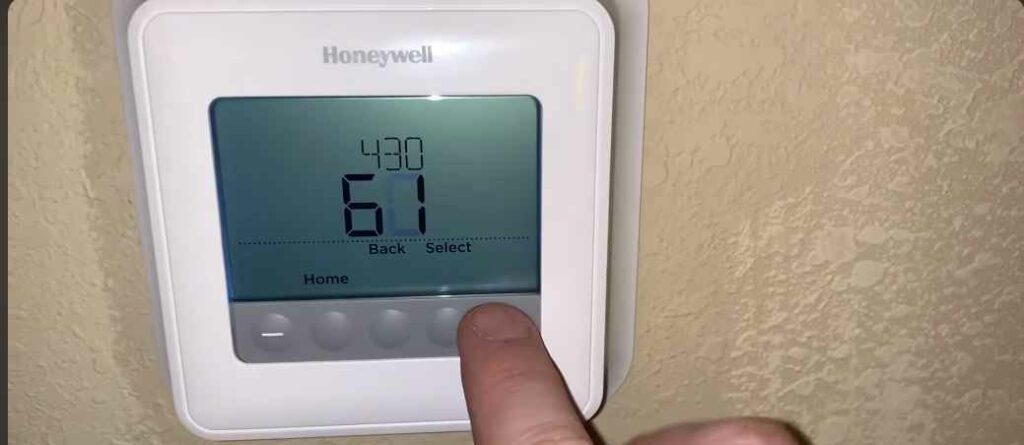
When your Honeywell thermostat displays “Wait” after changing the batteries, it can be due to a few reasons, along with corresponding solutions:
Reasons:
- Initial Setup Delay: After changing the batteries, the thermostat might have a brief delay as it initializes and re-establishes communication with the HVAC system.
- Battery Type or Installation: Using the wrong type of battery or improper installation can trigger the “Wait” message.
Solutions:
- Initial Setup Delay: Give the thermostat some time, typically a few minutes, to complete its initialization process. It should return to normal operation once this setup delay is over.
- Battery Type and Installation: Ensure you have inserted the correct type of batteries (usually alkaline) and that they are correctly placed with the correct polarity. Double-check the battery compartment for any loose connections or debris that might affect the battery’s contact.
How do I reset my Honeywell thermostat?
Resetting your Honeywell thermostat can be done by following these steps:
- Turn Off the Thermostat: Locate the thermostat’s control panel and turn off the heating, cooling, and fan functions. This is usually done by setting the thermostat to the “Off” position.
- Remove Power: For thermostats with batteries, remove them. If your thermostat is hardwired, you may need to turn off the power at the circuit breaker or remove it from its wall plate.
- Wait: Leave the thermostat without power for at least 30 seconds to ensure a complete reset.
- Restore Power: If you remove batteries, reinsert them. If it’s hardwired, restore power by turning on the circuit breaker or reattaching the thermostat to its wall plate.
- Reconfigure Settings: Once power is restored, reconfigure the thermostat settings, including date, time, and desired temperature settings.
- Test: Finally, test the thermostat to ensure it’s functioning correctly by turning on the heating or cooling and confirming that it responds as expected.
Why does my Honeywell thermostat say “Temporary”
When your Honeywell thermostat displays “Temporary,” it typically indicates that a temporary override has been activated.
This override is usually triggered when you manually adjust the temperature settings.
The thermostat enters a temporary mode to provide quick comfort changes without permanently altering your programmed schedule.
It’s a standard feature used for short-term adjustments.
To resolve this, wait for the temporary override to expire, and the thermostat will return to its regular schedule or programmed settings.
The Honeywell Proseries thermostat heat not working
If your Honeywell ProSeries thermostat is not heating as expected, several factors could be causing this issue.
It may result from a faulty thermostat, a problem with the heating system, or incorrect thermostat settings.
Start by checking if the thermostat is set to “Heat” mode and if the desired temperature is above room temperature.
If it’s properly configured, but the heating system still doesn’t work, it could be a malfunction in the thermostat itself or the heating system.
Consult the thermostat’s manual for troubleshooting guidance or contact a professional HVAC technician to diagnose and address the problem.
Honeywell thermostat low battery warning
The low battery warning on a Honeywell thermostat is an essential feature to ensure uninterrupted operation.
When the thermostat detects low battery levels, it’s a sign that the batteries need replacement.
Failing to address this warning can lead to the thermostat’s malfunction or shutdown.
To resolve this, replace the batteries with new ones, typically alkaline batteries.
Ensure they are correctly inserted and the thermostat should operate smoothly.
Regularly checking and replacing batteries as needed will prevent future disruptions due to low power.
Honeywell thermostat says heat on, but it is not working
If your Honeywell thermostat indicates “Heat On,” but the heating system is not functioning, there could be various reasons for this discrepancy.
It may result from issues such as a malfunctioning heating system, improper wiring, or sensor problems in the thermostat.
To address this, check the thermostat’s settings to ensure it’s set to the desired temperature and “Heat” mode.
If the settings are correct but the system still isn’t working, consider consulting a professional HVAC technician to inspect and repair the heating system or the thermostat’s components.
Timely professional assistance can help diagnose and resolve the issue effectively
Why does my Honeywell thermostat say “Temporary Hold”
The “Temporary Hold” on a Honeywell thermostat refers to a feature that allows you to manually override your thermostat’s programmed schedule for a limited period.
It enables quick adjustments to the temperature settings without altering your usual programming.
When you activate a temporary hold, the thermostat will maintain the adjusted temperature until a specific condition is met or for a predefined duration.
How long does a Temporary Hold last on the Honeywell thermostat?
The duration of a Temporary Hold on a Honeywell thermostat can vary depending on the specific thermostat model and settings. Typically, a Temporary Hold can last until one of the following conditions is met:
- Time-Based Hold: Some thermostats allow you to set a specific time duration for the Temporary Hold. Once the set time elapses, the thermostat will revert to its regular schedule.
- Until Next Scheduled Event: Sometimes, the Temporary Hold may last until the following scheduled temperature change according to your programmed schedule. Once that scheduled event occurs, the thermostat will resume following its programmed settings.
How to get rid of the Temporary Hold on the Honeywell thermostat?
To release a Temporary Hold on a Honeywell thermostat and return it to its programmed schedule, follow these steps:
- Locate the Hold Button: Look for a “Hold” or “Cancel” button on your thermostat’s control panel.
- Press the Hold Button: Press this button to cancel the Temporary Hold and allow the thermostat to resume its programmed schedule.
- Adjust Temperature (Optional): If you want to change the temperature settings again, do so after canceling the Temporary Hold, and the thermostat will follow the new settings.
Frequently Asked Questions for Honeywell thermostat says wait
How can I adjust the temperature differential on my Honeywell thermostat?
You can usually adjust the temperature differential in the thermostat’s settings menu. Refer to the user manual for specific instructions.
Can extreme weather conditions trigger the “Wait” message on a thermostat?
Yes, extreme temperatures can lead to the “Wait” message, especially if your HVAC system struggles to reach the desired temperature quickly.
Wrapping up
The Honeywell thermostat displaying “Wait” serves as a crucial feature to prevent short cycling, ensuring efficient HVAC operation.
The message can result from various factors, including temperature differentials, mode selection errors, scheduled setbacks, or battery changes.
To address it, adjust temperature settings, ensure the correct mode, and wait for scheduled setbacks to end.
Dirty air filters, restricted airflow, or cooling system problems should also be investigated.
Attempting to bypass the “Wait” message is discouraged. By understanding these issues and following the provided solutions, you can maintain optimal climate control in your home while conserving energy and preserving your HVAC system’s health.